Setting up a bridge for a ワイヤレスルーター can significantly enhance the reach and performance of your wireless network. At ORYXRUN, a leading PoE switch manufacturer, we understand the importance of a seamless and robust network connection. This article will guide you through the steps to set up a wireless bridge, helping you extend your network coverage and improve connectivity.
What is a Wireless Bridge?
A wireless bridge connects two or more network segments over a wireless connection. It allows devices on different networks to communicate as if they were on the same network, extending the range of your wireless network without the need for additional wiring.
Benefits of Using a Wireless Bridge
- Extended Network Coverage: A wireless bridge can cover areas that your primary router cannot reach, eliminating dead zones.
- Cost-Effective Solution: It provides a cost-effective way to expand network coverage without additional cables or expensive hardware.
- Enhanced Connectivity: Ideal for connecting multiple buildings or extending the network to areas with limited connectivity.

Preparing for Setup
Before setting up a wireless bridge, you need to prepare your equipment and ensure you have the necessary components.
Required Equipment
- Primary Router: The main router that provides internet access.
- Secondary Router (Bridge): The router that will be set up as the bridge.
- PoE Switch (Optional): ORYXRUN’s PoE switches can be used to power devices and extend the network efficiently.
- Ethernet Cables: For initial setup and configuration.
Considerations Before Setup
- Compatibility: Ensure that your routers support bridging mode. Check the documentation or manufacturer’s website for details.
- Firmware Updates: Update the firmware of both routers to the latest version to ensure optimal performance and security.
Step-by-Step Guide to Setting Up a Wireless Bridge
Step 1: Configure the Primary Router
- Log into the Router: Access the router’s admin panel by entering its IP address into a web browser.
- Set the Wireless Settings: Note the SSID, channel, and encryption type (e.g., WPA2) of the primary router. These settings will be needed for the secondary router.
- Assign a Static IP Address: Assign a static IP address to the primary router if it does not already have one.
Step 2: Configure the Secondary Router (Bridge)
- Reset the Secondary Router: Perform a factory reset to ensure a clean setup.
- Log into the Router: Access the router’s admin panel by entering its IP address into a web browser.
- Change the Router IP: Assign a static IP address to the secondary router, within the same range as the primary router but outside its DHCP range, to avoid conflicts.
- Set the Secondary Router to Bridge Mode: Navigate to the wireless settings and select ‘Bridge’ or ‘Repeater’ mode, depending on the router’s interface.
- Match Wireless Settings: Enter the same SSID, channel, and encryption type as the primary router. This ensures seamless connectivity between the two routers.
- Disable DHCP: Disable the DHCP server on the secondary router to prevent IP conflicts with the primary router.
Step 3: Connect and Test
- Connect the Routers: Use an Ethernet cable to connect the secondary router to the primary router. If using ORYXRUN PoE switches, connect the routers to the switch to power and network them simultaneously.
- Test the Connection: After setting up the bridge, test the network by connecting devices to the secondary router’s wireless network. Check for consistent internet access and strong signal strength.
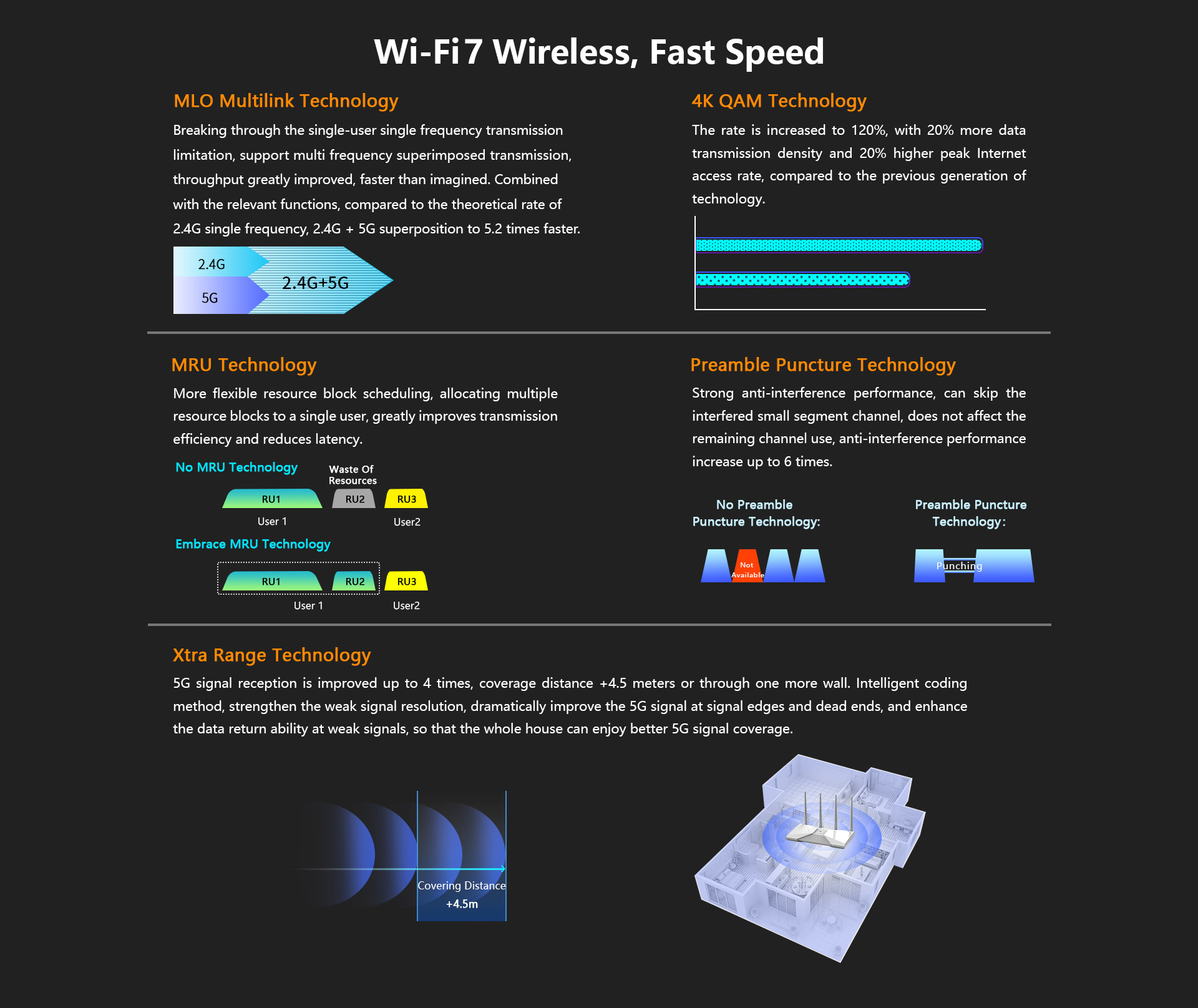
Troubleshooting and Optimization
Even with a successful setup, you may encounter issues or want to optimize your wireless bridge setup.
Common Issues
- Signal Interference: Ensure there are no physical obstructions or electronic devices causing interference.
- IP Conflicts: Double-check IP settings to ensure there are no conflicts between the routers.
- Firmware Compatibility: Verify that both routers support the bridging feature and that their firmware versions are compatible.
Optimization Tips
- Optimal Placement: Position the secondary router in a location that maximizes coverage and minimizes signal loss.
- Use High-Quality Cables: Use high-quality Ethernet cables to ensure stable connections.
- Regular Updates: Keep the router firmware updated to benefit from the latest features and security patches.
The ORYXRUN Advantage
At ORYXRUN, we offer high-quality PoE switches and networking solutions that complement wireless bridge setups. Our products are designed to ensure reliable power and data connectivity, essential for maintaining a stable and efficient network.
Why Choose ORYXRUN?
- Quality and Reliability: Our PoE switches are built to last, providing reliable power and data transmission.
- Expert Support: We offer comprehensive support and guidance to help you set up and optimize your network.
- Innovative Solutions: ORYXRUN provides innovative networking solutions to enhance connectivity and network performance.
Conclusion
Setting up a wireless bridge can significantly enhance your network coverage and connectivity, especially in areas with limited internet access. By following this guide and leveraging ORYXRUN’s high-quality PoE switches and networking solutions, you can create a robust and reliable network infrastructure. Whether for home or business use, a wireless bridge is a cost-effective solution to extend your network’s reach and improve connectivity.
